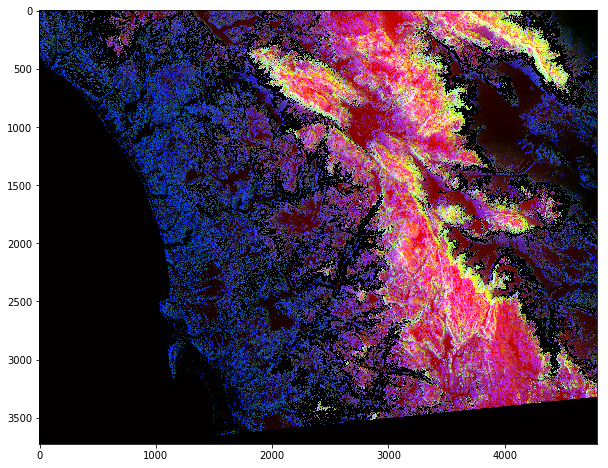1. 先导入以下库 numpy, skimage以及matplotlib。
|
|
2. 使用一张来源于UCSanDiego WIFIRE的卫星图来作为我们的分析对象。
|
|
以下是该卫星图: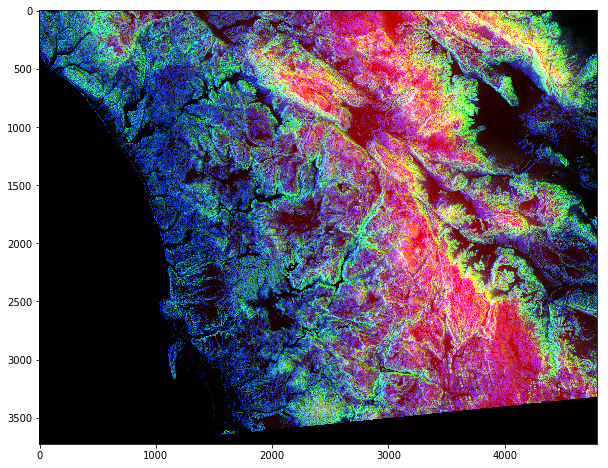
3. 查看图片的基本信息。
|
|
4. 对图片的特定行进行处理。
|
|
效果如下。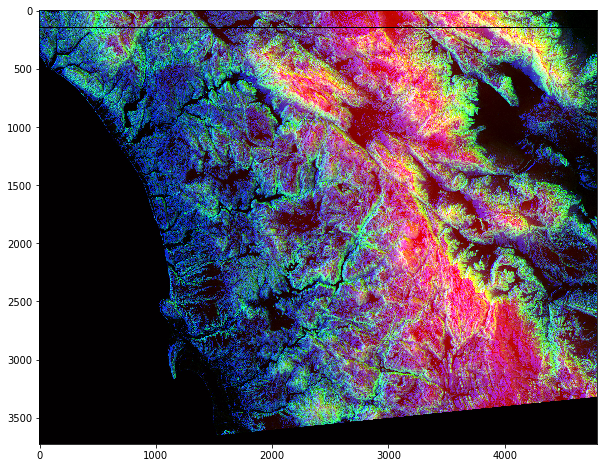
5. 对图片的特定区域进行处理
|
|
效果如下。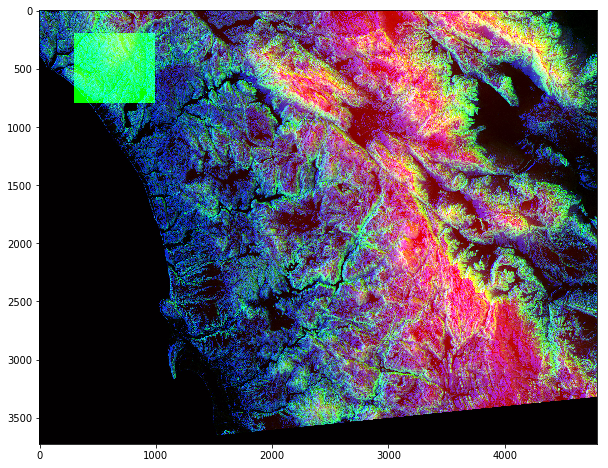
6. 过滤掉特定的值
|
|
效果如下。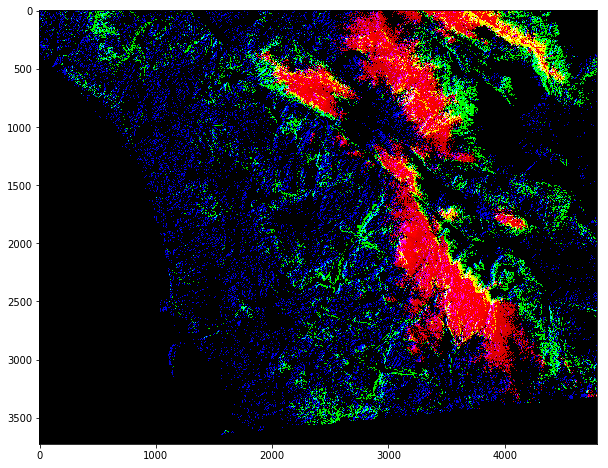
7. 对某一图层进行处理
|
|
效果如下。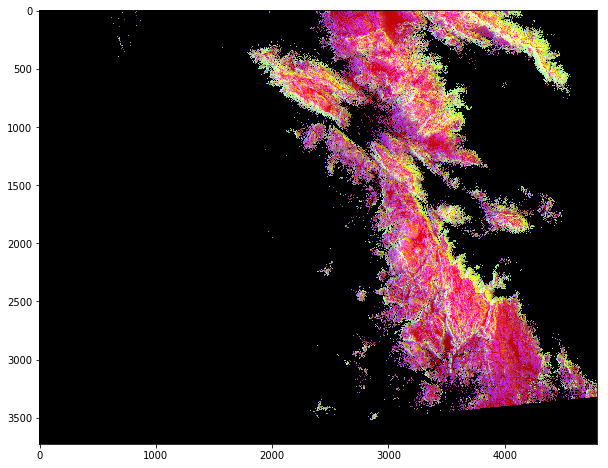
8. 同时对所有图层的值进行处理
|
|
效果如下。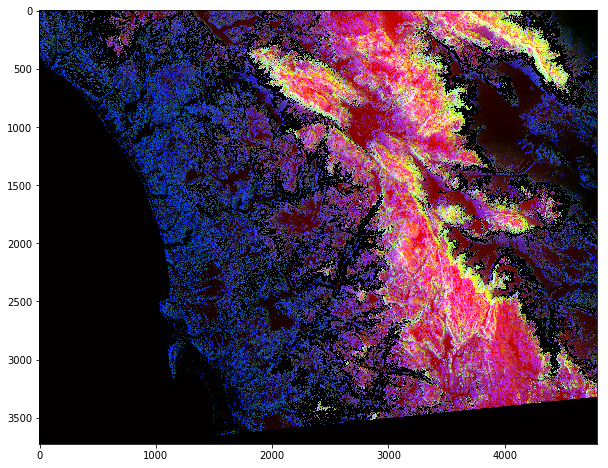
O ever youthful, O ever weeping!
|
|
|
|
以下是该卫星图: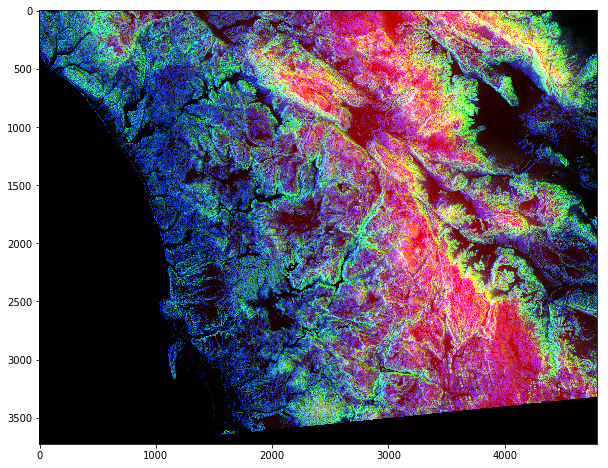
|
|
|
|
效果如下。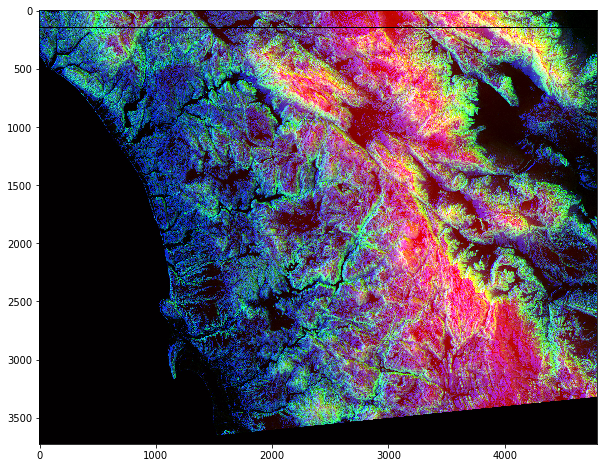
|
|
效果如下。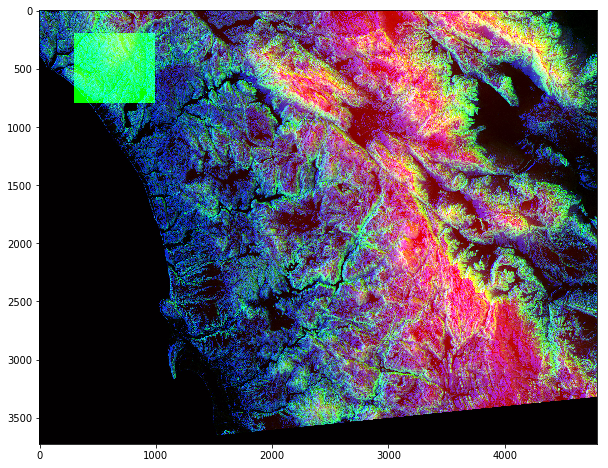
|
|
效果如下。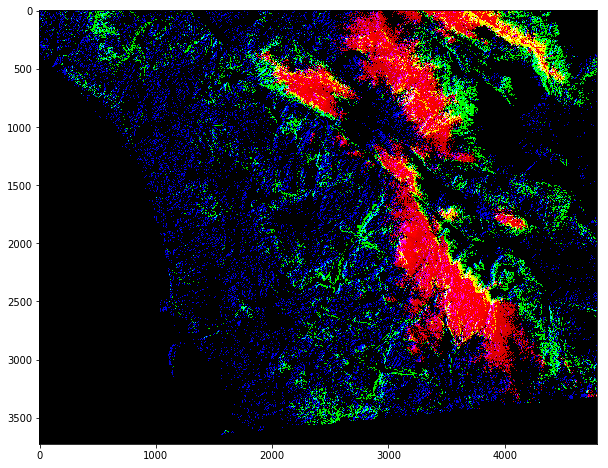
|
|
效果如下。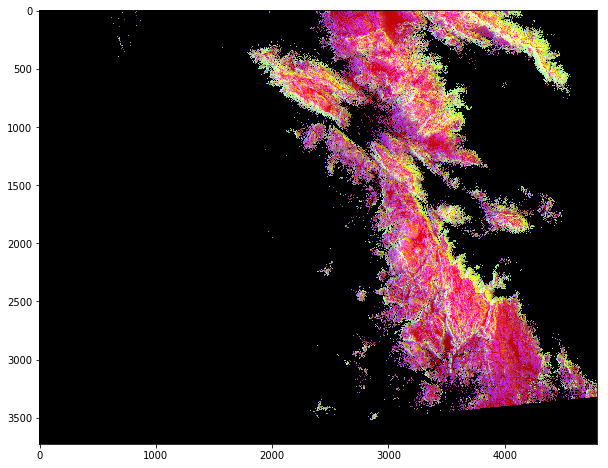
|
|
效果如下。